Today we’ll be taking a look at HubSpot’s Lead Scoring Tool. We’ll be covering what lead scoring is, why it’s important, how to set it up in HubSpot, and practical ways to use it.
Resources:
Lead Scoring 101:
https://blog.hubspot.com/marketing/lead-scoring-instructions
Set up score properties:
https://knowledge.hubspot.com/crm-setup/set-up-score-properties-to-qualify-leads
How to Use Manual Lead Scoring in HubSpot:
https://blog.hubspot.com/customers/how-to-use-manual-lead-scoring-in-hubspot
Full Transcript:
First, let’s talk about what lead scoring is and what your first steps should be before getting this set up in HubSpot. And, by the way, “HubSpot Score” is just the name of HubSpot’s tool for lead scoring. I will be using the words “HubSpot Scoring” and “Lead Scoring” interchangeably throughout this video!
Lead Scoring is a methodology used to rank contacts against a point scale that represents how engaged each contact or lead is with a business or organization. So, as you can see in this chart example, certain points get allocated based on each individual user's different engagements. Anyone who has both clicked an email and subscribed to the blog will receive 10 points, 1 point for an email click and 9 for a blog subscription. I highly recommend that, before you begin setup in HubSpot, you set up a simple chart like this with your team to determine what the best point criterias are for your business or organization.
Before we go into the tool itself, I just want to briefly touch on why lead scoring is important. In general, it’s vital in any sales/admissions process to meet your lead or prospect where they’re at in their buyer’s journey. In the world of higher education, someone who has RSVPd to an event may be qualified to receive emails relating to more bottom of the funnel offers, which could be invitations to schedule a call or open an application. Whereas, someone who has only ever clicked an email or viewed a few pages is less likely to engage with those same offers. Lead scoring provides a simple yet effective way to organize your contact database and ensure that the right people are getting the right offers.
Okay, now let's get into the actual “HubSpot Score” property where you can review, edit, and manage your HubSpot Scoring parameters.
To get to your HubSpot Score tool, select the gear icon located in the top right corner of the screen. Go ahead and select the “Properties” option, where you will be directed to all of your account’s contact properties. You can now just search and select “HubSpot Score”.
In this main interface, there are lots of ways in which you can organize and customize your scoring. You can create criteria to either increase or decrease someone’s score. For example, to give someone 5 points for clicking an email, you would hit “Add New Set” under “Positive Attributes”, then go to Contact Properties > First Marketing Email Click Date > Is Known > Apply Filter > Update score to “5” > Set. The process to decrease someone’s score is the same, but your ad set would go under “Negative Attributes”.
The exact way you set HubSpot Scoring up will vary based on your needs - which is why it’ll be important for you to create a basic lead scoring chart catered to your business or organization like the one I showed you earlier.
Often, the “trickiest” part of HubSpot Scoring isn’t the initial set up… it’s actually making sure that your data stays updated. Human error and miscommunication can lead to data not getting updated properly… and this can result in lead scoring point misallocation.
The key to avoiding these kinds of database management errors can be found in one way: automation.
To show you how we’ve automated our HubSpot Scoring system, take a look at the scoring chart that I showed you earlier and take note of the words I have in brackets, such as Blog, Event, RMI, etc.
Our automation process is contingent on the use of proper naming conventions, specifically using these bracketed words. To show you a real-life example, let’s dive into this RMI criteria, which stands for Request More Information.
Firstly, as you can see in our forms section of HubSpot, when I search “[RMI]”, all of our request more information forms appear. Now, if we go on over to “Workflows”, you’ll see that we have this “RMI allocation workflow” which adds anyone who has a recent conversion that contains “[RMI]” to a static list. This is the list we use in the HubSpot Scoring tool to give people their points for submitting an RMI form.
Because we have set this automation system up, the only thing people need to make sure to update properly when creating a form is the actual naming convention of the form itself. In this instance, all someone has to do is include “[RMI]” anywhere in the form name rather than update any lists or other HubSpot Score criteria manually.
Of course, you don’t have to set things up this way - the HubSpot Scoring tool is very customizable and you can build it in whatever way is best for you. In fact, if you think you have a better way of automating, please feel free to share it with us!
Great - everything’s set up… but how can we now use this scoring to segment our audiences and content? Well, you can utilize this tool in a variety of different ways. Let's discuss just one of my favorite ways: Email Segmentation.
Segmenting emails is super simple! - let’s say that you just created a new content resource, “Guide to our Master’s in NonProfit Management”, and you’d like to send out an announcement email, inviting people to download the guide. Well, you have a few options here! You can create completely different emails for people with text and copy that is based around their HubSpot Score. For example, you could create an email that’s meant for people with a HubSpot score between 0 and 3 that answers why grad school will advance their career - more general, top of the funnel content. Likewise, you might also want to create another email for people with a HubSpot Score between maybe 9 and 16 that talks more about how a Master’s in NonProfit Management will benefit them. And finally, you could create a third email catered towards people with higher HubSpot Scores with content explaining why your school’s specific grad program could be the right fit for them. Of course, you can create more or less emails depending on what you need and think is best. All that this kind of email segmentation requires is the setup of a few simple Active Lists (which have criteria that filters people based on their HubSpot Score) - you just need to make sure to include these active lists in the recipients of the respective emails!
Another fun way that you can segment your email based on HubSpot Score is through Smart Content, using contact list membership rules… but we’ll be covering all of that and more in another video!
And that will do it for this tutorial here at DD Academy. Leave your questions down in the comments and check the description for additional resources. See you next time!
0 Comments